Breadcrumb
Easy colour and brightness adjustment for Video walls
TY-VUK10
Auto Display Adjustment Upgrade Kit
Panasonic's Video Wall Installation Solutions
Video Wall Manager software, which is available for free, enables display color adjustment using color sensors, and data control and management using a PC. If you upgrade to the Auto Display Adjustment Upgrade Kit (TY-VUK10, optionally purchased), you can use compatible cameras* for automatic adjustment of brightness and color balance for multi-screen configurations.

Video Wall Manager (Free Software)
Colors can be adjusted by a color sensor.*
All color adjustment can also be controlled from the PC, and video wall data can be managed.
* Applicable sensors: KONICA MINOLTA (CA-210, CA-310, CA-410 [Probe CA-VP427, CA-P410, CA-P427, CA-MP410 verified as of June 30, 2020]), Datacolor (Spyder4, Spyder5, SpyderX) X-Rite (i1Pro2)
* The color sensor is optional.


TY-VUK10 (Auto Display Adjustment Upgrade Kit: optionally purchased)
Use an externally connected camera to automatically adjust the colors and brightness levels of multiple displays that are flush-mounted to form the multi-display.
Step 1 - Display set-up
Step 2 - Camera set-up*
Set the camera* to cover the screen area
Step 3 - Auto Adjustment
Automatically calibrate the correction value and reflect the suitable adjustment for each display via Video Wall Manager software. After performing the Auto Display Adjustment, you can perform further detailed adjustments and corrections manually
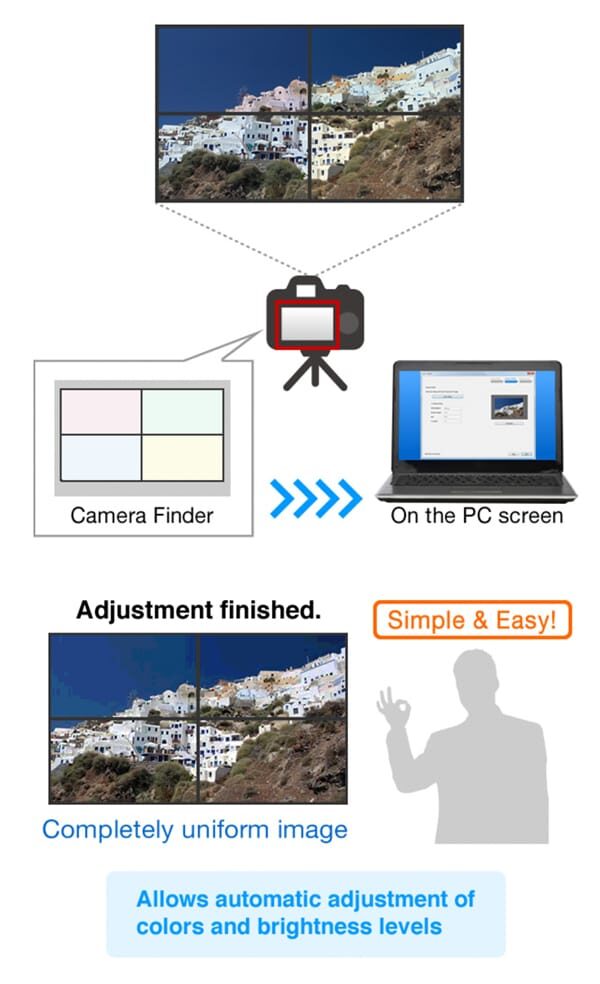
Product specifications
Video Wall Manager (Free)
| Video Wall Manager | |
| Functions | Calibration/Adjustment, Control of Display Setting/Data Control |
| Target Models | TH-86SQ1H, TH-75SQ1H, TH-98SQ2H, TH-86SQ2H, TH-75SQ2H, TH-65SQ2H, TH-55SQ2H, TH-50SQ2H, TH-43SQ2H, TH-98SQ1, TH-86SQ1, TH-75SQ1, TH-65SQ1, TH-55SQ1, TH-49SQ1, TH-80SF2H, TH-70SF2H, TH-55LF80, TH-49LF80, TH-42LF80, TH-65SF2, TH-55SF2, TH-49SF2, TH-43SF2, TH-55LF8, TH-49LF8, TH-42LF8, TH-55SF1H, TH-49SF1H, TH-42SF1H, TH-55AF1, TH-49AF1, TH-42AF1, TH-86EQ2, TH-75EQ2, TH-65EQ2, TH-55EQ2, TH-50EQ2, TH-43EQ2, TH-86EQ1, TH-75EQ1, TH-65EQ1, TH-55EQ1, TH-50EQ1, TH-43EQ1, TH-32EF2, TH-84EF1, TH-75EF1, TH-65EF1, TH-32EF1, TH-55VF2H, TH-55VF2, TH-55VF1H, TH-55LFV70, TH-55LFV60, TH-55LFV9, TH-55LFV8, TH-49LFV8, TH-55LFV6, TH-55LFV50, TH-55LFV5, TH-47LFV5 |
| OS | Windows® 11, Windows® 10 |
| Applicable Color Sensors * | [Windows® 11] [Windows® 10] |
| Connection | RS232C (SQ1H, SQ2H, EQ2 and EF2 are not supported.), LAN (LFV9/LFV8/LFV50/LFV5 are not supported.) |
| Max. Number of Displays | 100 units (When using models LFV50/LFV5 Series, up to 25 displays can be connected.) |
* Color calibration using a color sensor is not available for the SQ1H/LFV9/LFV8/ series.
Auto Display Adjustment Upgrade Kit
TY-VUK10
| Auto Display Adjustment Upgrade Kit (TY-VUK10) | |
| Function | Automatic Color Adjustment Using Camera |
| Requirement | Video Wall Manager Software |
| Target Models | TH-98SQ1, TH-86SQ1, TH-75SQ1, TH-65SQ1, TH-55SQ1, TH-49SQ1, TH-80SF2H, TH-70SF2H, TH-55LF80, TH-49LF80, TH-42LF80, TH-65SF2, TH-55SF2, TH-49SF2, TH-43SF2, TH-55LF8, TH-49LF8, TH-42LF8, TH-55SF1H, TH-49SF1H, TH-42SF1H, TH-55AF1, TH-49AF1, TH-42AF1, TH-55VF2H, TH-55VF2, TH-55VF1H, TH-55LFV70, TH-55LFV60, TH-55LFV9, TH-55LFV8, TH-49LFV8, TH-55LFV6, TH-55LFV50, TH-55LFV5, TH-47LFV5 |
| Activation | License key is required per PC |
| Applicable Cameras | Nikon D5200, D5300, D5500, D5600, D7500 Lens: Nicon Normal zoom lens (Angle of view: 29-76°) AF-S DX NIKKOR 18-55mm f/3.5-5.6G VR High-power zoom lens (Angle of view: 12-76°) AF-S DX NIKKOR 18-140mm f/3.5-5.6G ED VR Normal zoom lens (Angle of view: 29-76°) AF-S DX NIKKOR 18-55mm f/3.5-5.6G VR II*1 Normal zoom lens (Angle of view: 29-76°) AF-P DX NIKKOR 18-55mm f/3.5-5.6G VR*1*2 |
| Max. Number of Displays | 25 units (5 x 5) |
*1: The camera "C" firmware version 1.01 or newer must be applied on D5300 / D5500 / D5600.
*2: The Optical VR option in the camera menus should be turned off on D5300 / D5500 / D5600 / D7500.
System requirements
The computer must meet the following requirements in order to use the supplied software
| Operating System | Windows® 11 / Windows® 11Pro (64 bit) / Windows® 10 / Windows® 10 (32 bit/64 bit) / Windows® 10 Pro (32 bit/64 bit) Compatible with English, Japanese or Chinese language versions of the above operating systems. |
| CPU | Clock speed of 1 GHz or higher |
| Memory | 32bit OS: 2 GB or more 64bit OS: 4 GB or more |
| Available disk space | 16 GB or greater (Further available space is necessary to save display information) |
| Others | A display with a resolution of 1024 x 768 pixels or higher using High Color (16 bit) or higher LAN port for a wired LAN (10 Base-T/100Base-TX/1000 Base-T) or a serial port (RS232C compliant) USB2.0-compatible port or higher (when using the calibration and Auto Display Adjustment function) |
| Note |
|
Specifications of TY-VUK10
Specifications table
| Function | Automatic Color Adjustment Using Camera |
|---|---|
| Requirement | Video Wall Manager Software |
| Target Models | TH-98SQ1, TH-86SQ1, TH-75SQ1, TH-65SQ1, TH-55SQ1, TH-49SQ1, TH-80SF2H, TH-70SF2H, TH-55LF80, TH-49LF80, TH-42LF80, TH-65SF2, TH-55SF2, TH-49SF2, TH-43SF2, TH-55LF8, TH-49LF8, TH-42LF8, TH-55SF1H, TH-49SF1H, TH-42SF1H, TH-55AF1, TH-49AF1, TH-42AF1, TH-55VF2H, TH-55VF2, TH-55VF1H, TH-55LFV70, TH-55LFV60, TH-55LFV9, TH-55LFV8, TH-49LFV8, TH-55LFV6, TH-55LFV50, TH-55LFV5, TH-47LFV5 |
| Activation | License key is required per PC |
| Applicable Cameras | Nikon D5200, D5300, D5500, D5600, D7500 Lens: Nicon Normal zoom lens (Angle of view: 29-76°) AF-S DX NIKKOR 18-55mm f/3.5-5.6G VR High-power zoom lens (Angle of view: 12-76°) AF-S DX NIKKOR 18-140mm f/3.5-5.6G ED VR Normal zoom lens (Angle of view: 29-76°) AF-S DX NIKKOR 18-55mm f/3.5-5.6G VR II*1 Normal zoom lens (Angle of view: 29-76°) AF-P DX NIKKOR 18-55mm f/3.5-5.6G VR*1*2 |
| Max. Number of Displays | 25 units (5 x 5) |
| System requirements -> Operating System | Windows® 11Windows® 11Pro (64 bit)Windows® 10Windows® 10 (32 bit/64 bit) Windows® 10 Pro (32 bit/64 bit) Compatible with English, Japanese or Chinese language versions of the above operating systems. For 64 bit OS, this application runs on WOW64. |
| System requirements -> CPU | Clock speed of 1 GHz or higher |
Share page
Share this link via:
Twitter
LinkedIn
Xing
Facebook
Or copy link: