Breadcrumb
Key features of Pixotope®
Key features
| Photorealistic rendering in real-time powered by Unreal Engine 4 |
| HDR-ready using comprehensive color management, including support for V-log |
| Designed to effortlessly connect with partner technologies and external data sources |
| Unlimited datastream integration to drive real-time, dynamic, augmented reality graphics |
| Support of Panasonic AW-UE150 embedded camera tracking system and Lens Tracking out of the box |
Pixotope® is a software-based solution for rapidly creating virtual studios, augmented reality (AR), and next generation on-air graphics. This cutting-edge technology utilizes Epic Games’ Unreal Engine to produce photorealistic rendering in real-time. It enables designers to create augmented content, virtual sets, and environments, and perfectly blend the digital and real-world into a unique visual experience.
Pixotope® allows users to create, configure, and control any kind of virtual production from single-camera AR projects to complex multi-camera virtual productions.
All of this can be achieved from a single user interface designed to connect with partner technologies and external data sources. Since Pixotope® has been designed for creators by creators, it makes your storytelling stand out above the rest and tap into the emotions of your audience whether in broadcasting, media, sports or live events.
Pixotope® offers a mobile solution that enables running high-end MR from a laptop with AJA Io 4K (Plus).
Integration of AW-UE150 camera with Pixotope®
Both Pixotope® and the AW-UE150 are designed to bring UHD/4K quality to the production and are suitable for use in the broadcast.
Pixotope® enables the AW-UE150 to become an embedded camera and lens tracking system right out of the box, and can be set up in just 2 minutes!
1. Log in to ‘Pixotope® Director’:
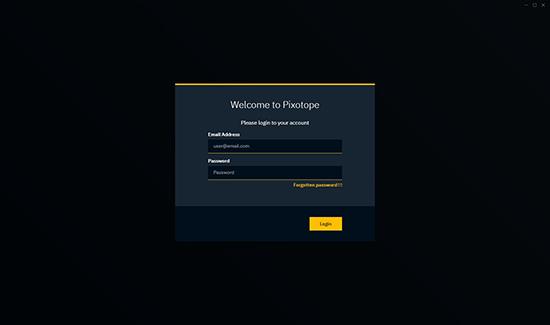
2. Add the camera system:
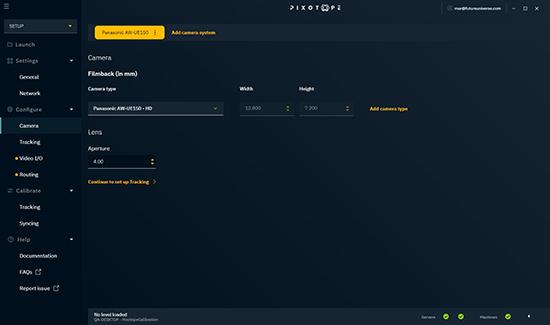
3. As FreeD is the default assigned tracking protocol, you just need to assign a camera tracking server to the camera which must match both the network adapter IP and port number, and the IP set in the camera web control panel:
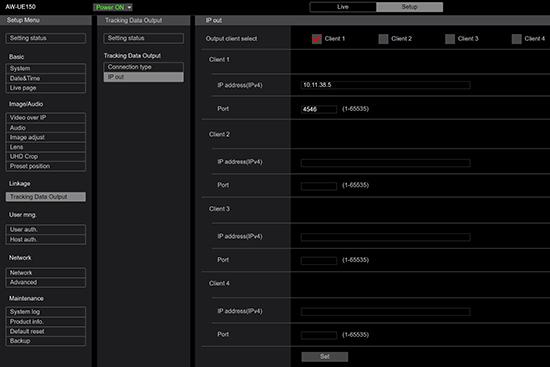
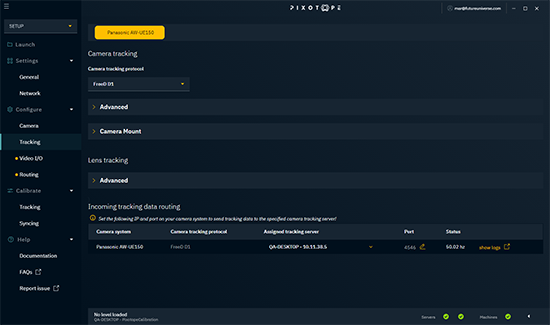
4. Under Routing panel in the ‘Director’, add the camera as input and select the appropriate SDI input number:
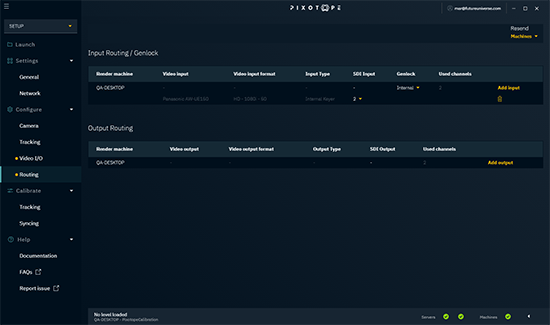
Watch the video tutorial to see how easy the camera integration is with Pixotope®:
Product gallery
Related resources
Sorry there was an error...
The files you selected could not be downloaded as they do not exist.
You selected items.
Continue to select additional items or download selected items together as a zip file.
You selected 1 item.
Continue to select additional items or download the selected item directly.
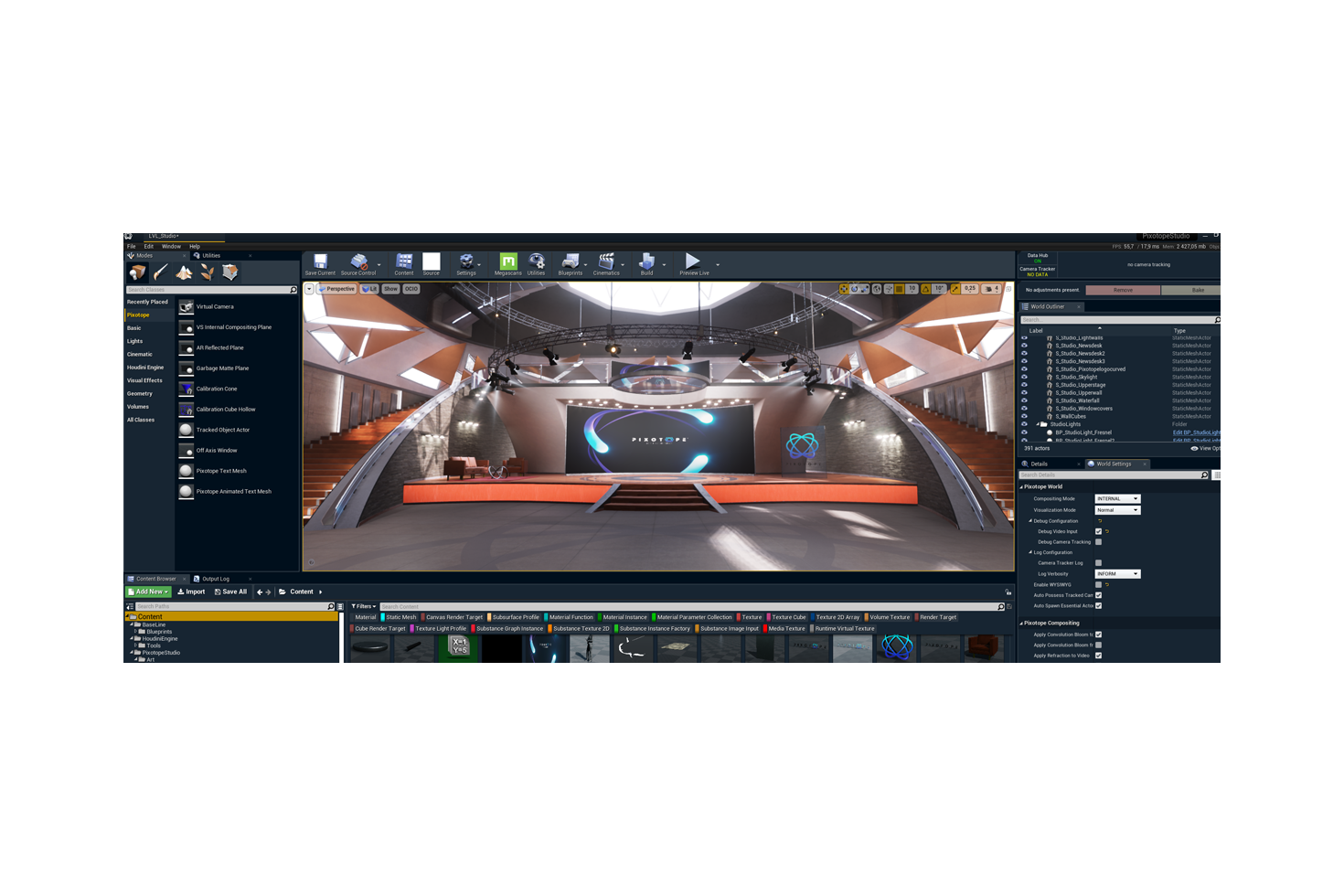
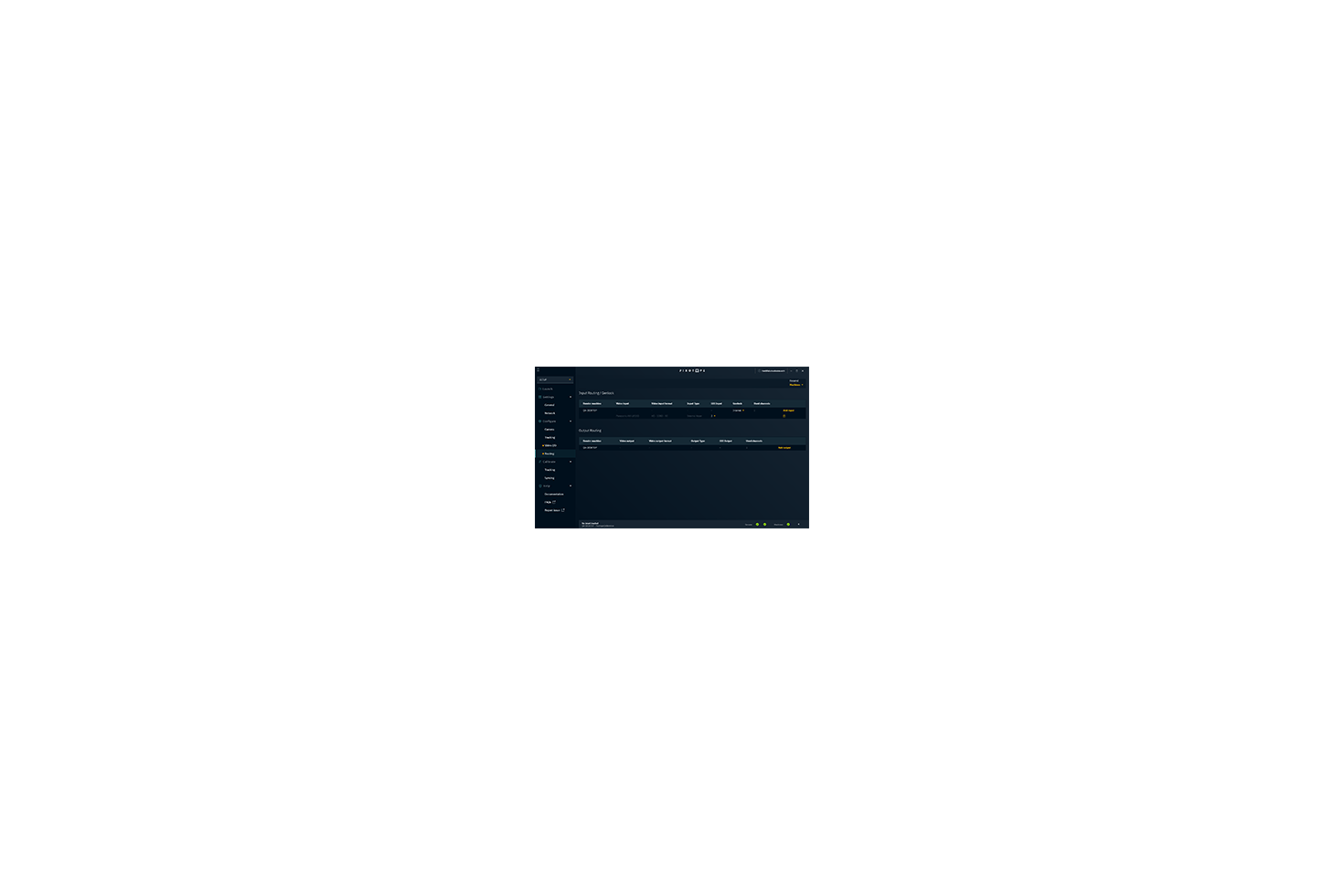

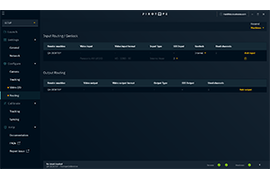
Share page
Share this link via:
Twitter
LinkedIn
Xing
Facebook
Or copy link: